Monday Night Football was starting in half an hour. I was tired and wanted to get home to see the game. A steak and the grill waited for me. Problem was, several miles of bumper-to-bumper traffic stood between me and where I wanted to be.
In my pre-iPhone days, I would have yelled at the traffic like a crazy person.
Now I calmly tapped on the Google Maps icon. With the Traffic setting turned on, the miles of cars I was behind was highlighted by a thick red line.
The red lines stretched all around me. I was trapped. And yet, enlarging the map, there were streets that didn't have those scary red lines.
Taking a twisting, turning route, the Google Maps app guided me out of the thicket of red lines so I could get home in time to make dinner and watch the game.
Thank you iPhone. Thank you Google Maps.
This week my iPhone 4S keeps asking me if I want to upgrade to iOS 6. With so many new features, I want to upgrade but one reason that holds me back.
No Google Maps.
As everyone knows, Apple eliminated Google Maps and YouTube from the new iOS. The Apple version of Maps is inferior to Google's, largely because Google has been accumulating data for years and Apple has just started which explains why some directions to a restaurant lead you to the middle of a river.
In time, Apple says their mapping data base will catch up with Google's and everyone will be happy.
Personally, I believe them but while Apple's playing catch up, I don't want to give up Google Maps.
The best of both worlds: Apple's iOS 6 and Google's Maps
If you want to upgrade to iPhone's iOS 6 but you don't want to lose Google Maps, here's a workaround.
On your iPhone, the first step is to go to Settings and turn on Location Services for your browser. Now go to maps.Google.com.
After the page loads, look on the bottom of the screen and click the share icon--the box with the arrow curving to the right--and choose "Add to Home Screen." That will create an icon so you can return to Google Maps just as easily as you could using Apple's pre-installed app.
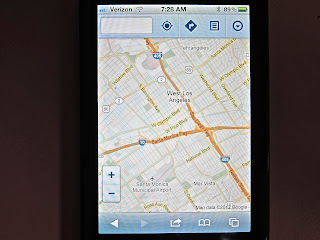
At the top of the screen you'll see a search window for addresses or location names and four control icons:
A dot inside a circle places your current location onto the map.
A right-hand turn arrow inside a diamond takes you to a "directions" page.
A page with lines leads you to a menu of available commands.
A circle with an arrowhead pointing down leads to the Menu with My Places, Layers, Clear Map, Sign Out and Help.
To see traffic on the map, click Layers, then click Traffic.
The Google Maps app that was installed on all iPhones before iOS 6 has a better look and is easier to use. The version obtainable from maps.Google.com takes more steps to use but the information you need is there.
Since it only benefits Google in its competition with Apple, it is probably safe to assume Google will create an app that you will be able to get from iTunes. In the meantime, use the maps.Google.com workaround.
In my pre-iPhone days, I would have yelled at the traffic like a crazy person.
Now I calmly tapped on the Google Maps icon. With the Traffic setting turned on, the miles of cars I was behind was highlighted by a thick red line.
The red lines stretched all around me. I was trapped. And yet, enlarging the map, there were streets that didn't have those scary red lines.
Taking a twisting, turning route, the Google Maps app guided me out of the thicket of red lines so I could get home in time to make dinner and watch the game.
Thank you iPhone. Thank you Google Maps.
This week my iPhone 4S keeps asking me if I want to upgrade to iOS 6. With so many new features, I want to upgrade but one reason that holds me back.
No Google Maps.
As everyone knows, Apple eliminated Google Maps and YouTube from the new iOS. The Apple version of Maps is inferior to Google's, largely because Google has been accumulating data for years and Apple has just started which explains why some directions to a restaurant lead you to the middle of a river.
In time, Apple says their mapping data base will catch up with Google's and everyone will be happy.
Personally, I believe them but while Apple's playing catch up, I don't want to give up Google Maps.
The best of both worlds: Apple's iOS 6 and Google's Maps
If you want to upgrade to iPhone's iOS 6 but you don't want to lose Google Maps, here's a workaround.
On your iPhone, the first step is to go to Settings and turn on Location Services for your browser. Now go to maps.Google.com.
After the page loads, look on the bottom of the screen and click the share icon--the box with the arrow curving to the right--and choose "Add to Home Screen." That will create an icon so you can return to Google Maps just as easily as you could using Apple's pre-installed app.
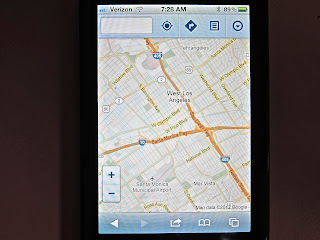
At the top of the screen you'll see a search window for addresses or location names and four control icons:
A dot inside a circle places your current location onto the map.
A right-hand turn arrow inside a diamond takes you to a "directions" page.
A page with lines leads you to a menu of available commands.
A circle with an arrowhead pointing down leads to the Menu with My Places, Layers, Clear Map, Sign Out and Help.
To see traffic on the map, click Layers, then click Traffic.
The Google Maps app that was installed on all iPhones before iOS 6 has a better look and is easier to use. The version obtainable from maps.Google.com takes more steps to use but the information you need is there.
Since it only benefits Google in its competition with Apple, it is probably safe to assume Google will create an app that you will be able to get from iTunes. In the meantime, use the maps.Google.com workaround.



Comments